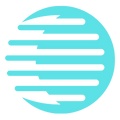How to download apps on Smart TV? Smart TVs have become an essential part of our homes, offering a variety of features and entertainment. One of the most popular features is the ability to download and use applications directly on the TV.
- Turkish Soap Operas App
- Best app to watch free movies and series: Which one is it?
- How to measure and increase Internet speed? – NitroNet free app
However, for those who are just starting to explore this feature, there may be questions about how to download applications to the smart TV.
In this article, we will explore step by step how to download apps on your smart TV and make the most of all the entertainment options available.
So, if you're curious about how to expand the universe of content on your smart TV, read on and find out. how to download apps on smart TV easily and quickly!
What is a Smart TV?
But, what is a Smart TV? It is a television that has advanced connectivity and internet access features, allowing for a more interactive and personalized entertainment experience.
Unlike conventional TVs, Smart TVs offer a wide range of additional functionalities, such as streaming online content, accessing applications, browsing the web and interacting with other connected devices.
Therefore, these televisions are equipped with their own operating system, such as Android TV, webOS, Tizen or others, which allows the installation and execution of specific applications for TV.
Additionally, many Smart TVs are compatible with virtual assistants, such as Google Assistant or Alexa, allowing voice control of features and functions. With a Smart TV, users can enjoy a variety of on-demand content, such as movies, series, videos, games and streaming applications.
Additionally, it is possible to connect external devices, such as video game consoles, cable TV decoders, home theaters and others, for a more complete entertainment experience.
Therefore, a Smart TV combines the functionalities of a traditional television with the ability to access the internet and interactivity, providing users with a more versatile and personalized entertainment experience, full of content options and connectivity with other devices.
How to download apps on Smart TV?
But, what about downloading apps? To download apps on a Smart TV, you can follow a few simple steps. First, make sure your TV is connected to the internet, either via Wi-Fi or an Ethernet cable. Then, access your Smart TV's app store.
You can usually find an icon on your TV's home screen or menu that takes you to the app store.
So, when you enter the store, you will have access to a variety of applications available for download. Browse the store and find the app you want.
You can search by app name or explore the available categories. Click on the chosen application and select the download or installation option.
Then wait for the download and installation process to complete.
Shortly after installation, the application will be available on your Smart TV. Just select it from your home screen or TV menu to open and start using it. Please remember that some applications may require a login or registration to access content.
But, it is important to remember that not all Smart TV models support all available applications. Therefore, check the application's compatibility with your TV model before downloading.
How to access applications on Smart TV?
Accessing applications on Smart TV is quite simple. First, make sure your TV is connected to the internet.
Then turn on the TV and navigate to the home screen or main menu. Typically, you will find an apps section or an app store icon.
When you access the app store, you will see a variety of options available for download. Browse the list of apps or use the search function to find a specific app.
Select the desired application and click the install or download button. After installation, the application will be available on your Smart TV.
So, you can access it directly from the home screen or through the applications menu. Just select the app you want and start using it.
How to uninstall applications on Smart TV?
But, how do you uninstall these apps? Uninstalling apps on Smart TV is a simple process. First, access the main menu or home screen of your Smart TV. Then navigate to the apps section or find the app you want to uninstall.
With the application selected, you will usually have the option to “Manage application” or “Settings”.
Then select that option and you will find the option to uninstall the app. Click on the uninstall option and confirm your choice when prompted. The app will be removed from your Smart TV.
Be sure to check your Smart TV's user manual or consult the manufacturer's support for specific instructions on how to uninstall apps on your TV model.
- Football Play HD app: watch the games for free at home!
- Money-making app – which is the best?
- Family scholarship application 2023

Downloading applications on a Smart TV is an intuitive process that significantly expands the device's functionalities, transforming it into a multimedia entertainment center. By following the simple steps of connecting to the internet, accessing the app store and choosing the desired apps, users can personalize their viewing experience.
Furthermore, accessing and uninstalling applications is also an easy task, allowing efficient management of the TV's space and resources. It is important to remember to check the compatibility of applications with the specific Smart TV model and be aware of security updates.
With this knowledge, users can enjoy a variety of content, optimizing the use of their Smart TVs for entertainment, education and social interaction. To the next!